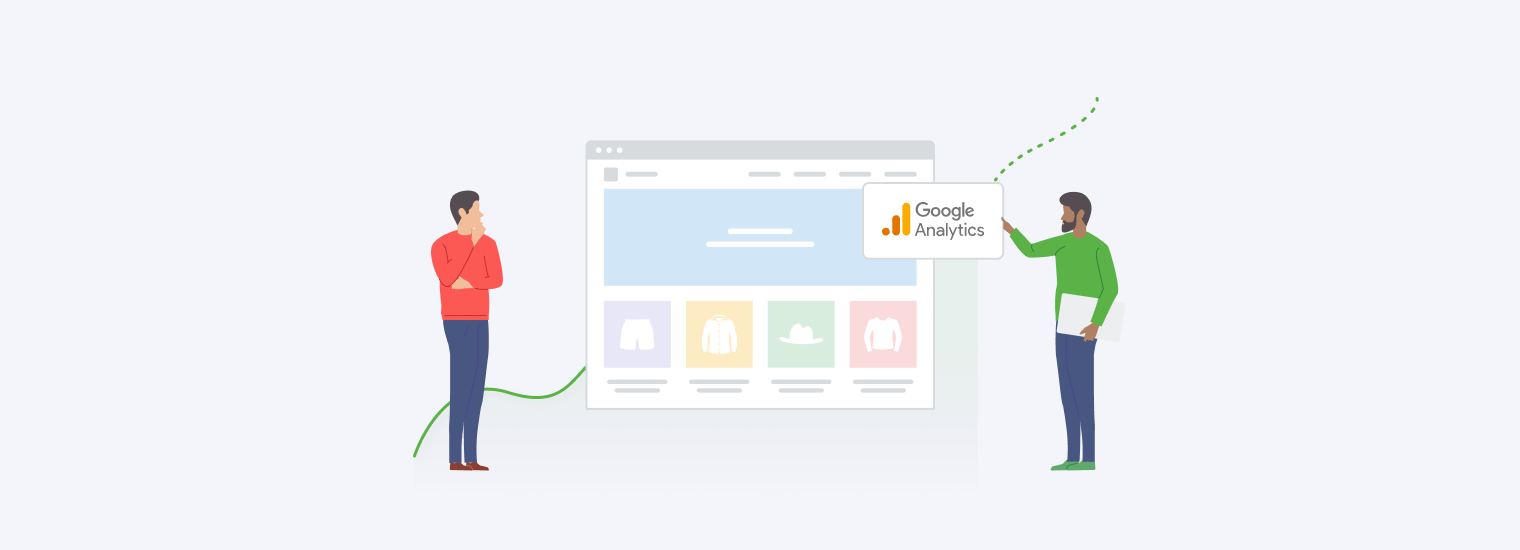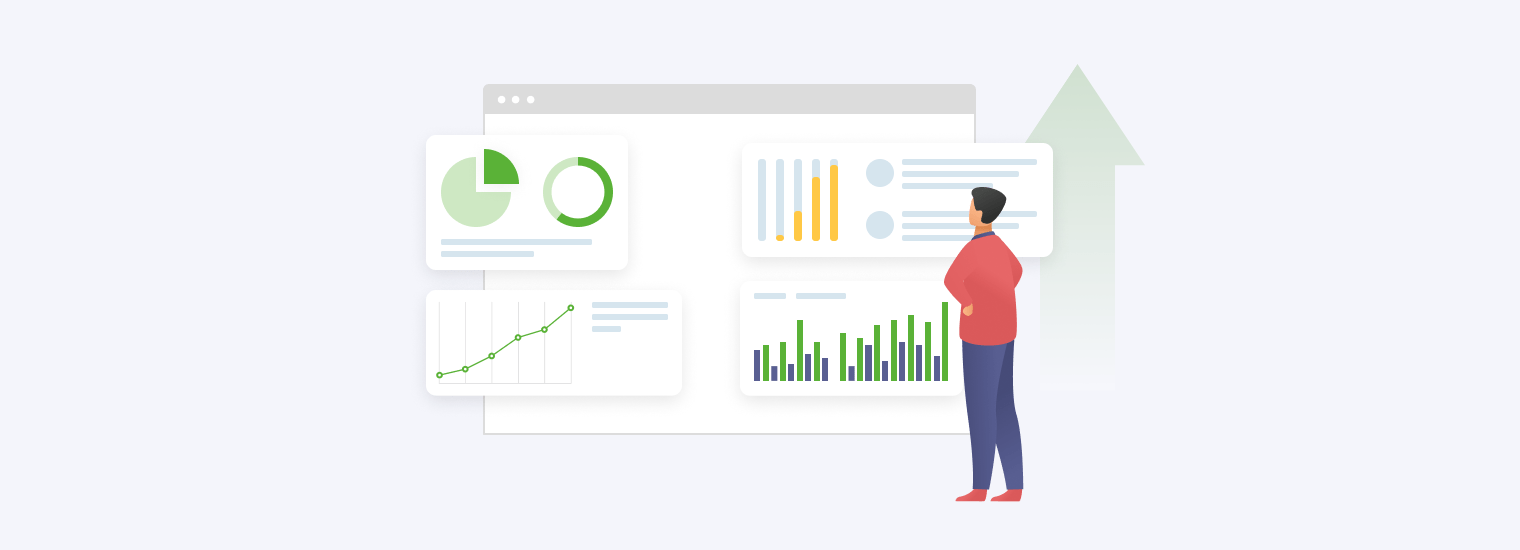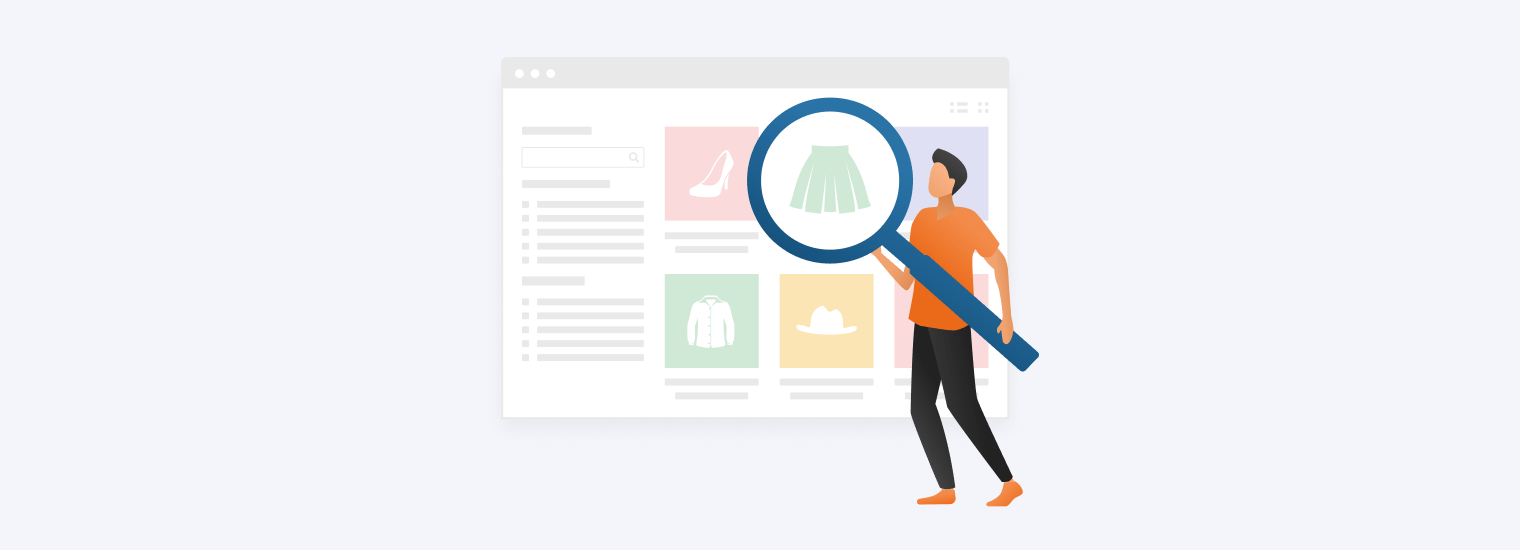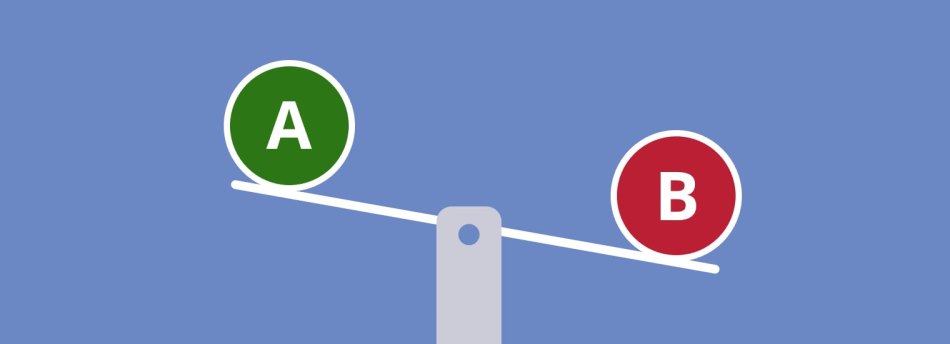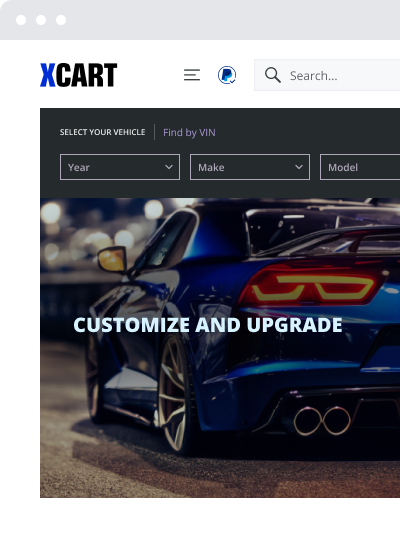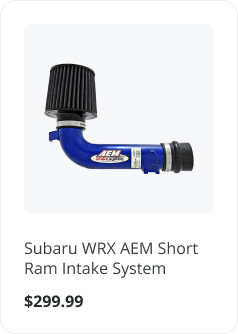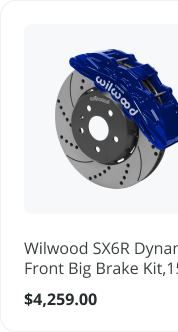Using Google Analytics Enhanced eCommerce to Grow Your Online Business [A Step-by-Step Guide]
In this step-by-step guide to Google Analytics Enhanced eCommerce, we’ll show you how you can enable this feature and finally start measuring the data like a pro.
As a business owner, you know how critical it is to track and analyze your customers’ behavior, and you may already be doing that using Google Analytics.
With Google’s versatile set of reports, it’s easy to get insights into the makeup of your audience, evaluate the time shoppers spend viewing your product pages, and even collect valuable info about completed purchases.
These are all important metrics, but if your goal is to grow your eCommerce business, you have to think bigger, go further, and jump higher. You have to literally walk your potential customers through every step of the sales funnel.
This is where the classic Google Analytics falls short and Enhanced eCommerce comes into play.
Google Analytics Enhanced eCommerce will help you:
- Identify the main roadblocks that cause shoppers to bounce before checkout.
- See which products grab your users’ attention and which of them don’t.
- Evaluate the effectiveness of your marketing campaigns.
- Track conversion rates, AOV, PSV, and other high-level metrics.
- Store and export all that data in a convenient way using Google Cloud BigQuery or Content Grouping.
As you can see, Google Analytics for eCommerce is a completely different ball game. It opens up a myriad of opportunities for you as a seller, so don’t miss out on them.
I. What is Google Analytics Enhanced eCommerce?
Google Analytics Enhanced eCommerce is an amazing feature allowing you to track and analyze impressions, promotions, and sales data collected via page views and events.
It provides you with pretty much everything you need for business analysis and optimize your online store for better conversions.
II. Where Do You Find Enhanced eCommerce Data?
In Google Analytics, all the eCommerce and transactional data is stored under a single subfolder.
To access Google Analytics Enhanced reports:
- Sign in to your Universal GA account.
- Click Conversions —> Ecommerce.
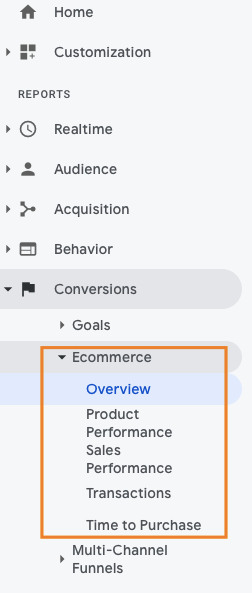
Note: You have to enable enhanced eCommerce features to see sales and product data, checkout behavior, and other eCommerce information.
III. Terms You Want to Know to Use GA Enhanced eCommerce
Before we proceed with the insights you can get using Google Analytics, I’d like you to get familiar with some of the basic terms. The terms used in GA Enhanced eCommerce may be a bit different from the classic version.
Below are the ones used most frequently:
The number of items added per number of product-detail views.
The number of items purchased per number of product-detail views.
The total revenue divided by the number of orders.
The average product revenue per single purchase.
The number of store visitors divided by the number of purchases multiplied by 100%.
The total amount of completed purchases in your online store.
The overall revenue from eCommerce transactions, including tax and shipping expenses.
This report allows you to see how your affiliated partners contributed to your eCommerce performance in terms of revenue, transactions, and AOV.
IV. Insights You Can Get Using GA Enhanced eCommerce
1. Measuring eCommerce activities
Measuring your eCommerce activities can locate some of the underperforming elements of your website. Once you know what is broken, you know how to fix it.
What data can you get?
- Product performance reports, such as product clicks or product detail views.
- The number and IDs of products in shopping carts.
- The products that were abandoned for some reason.
To put it in a nutshell, this data gives you the chance to measure your users’ journey from very beginning to end.
(From here on, I’m going to add some notes for those with technical background.)
Product impressions are measured using the ec:addImpression command.
ga('ec:addImpression', {. // Provide product details in an impressionFieldObject.
'id': 'P12345', // Product ID (string).
'name': 'Android Warhol T-Shirt', // Product name (string).
'category': 'Apparel/T-Shirts', // Product category (string).
'brand': 'Google', // Product brand (string).
'variant': 'Black', // Product variant (string).
'list': 'Search Results', // Product list (string).
'position': 1, // Product position (number).
'dimension1': 'Member' // Custom dimension (string).
});
The good news is that X-Cart can submit statistics on products to Google Analytics by default. These enhanced eCommerce events include ‘search,’ ‘add to cart,’ and ‘remove from cart’ actions that can be found on the Conversions -> Ecommerce -> Product Performance page as shown on the screenshot below:
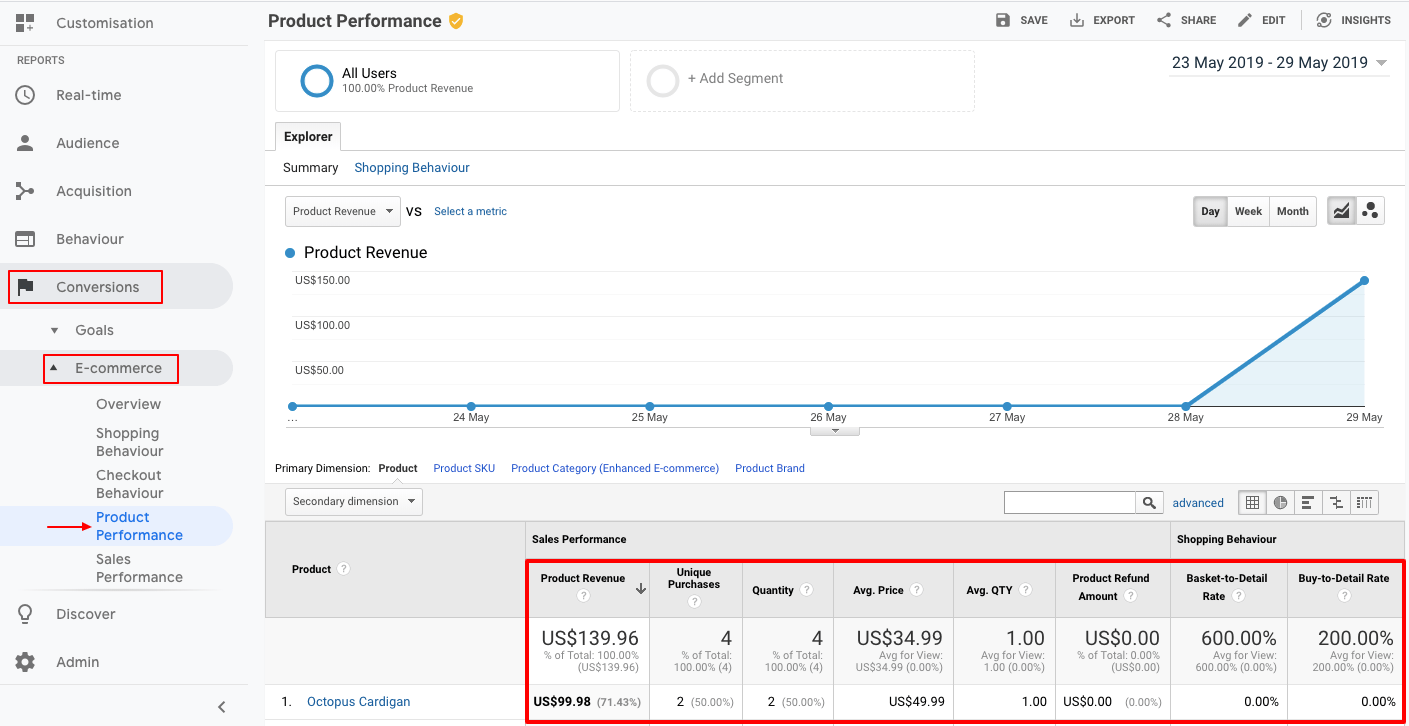
2. Digging Into Products and Sales Data
Get insights about your products and sales to deeper understand how shoppers interact with your online store. For example, you can see your best-selling and underperforming products, track order sizes, and other valuable data that can help you enhance your user flow.
What data is pulled?
- Purchases and post-purchase events such as refunds.
- Transaction data like total revenue or average order value, tax, and shipping details.
Measuring transactions is possible using the ec:setAction command and setting the action type to purchase.
3. Analyzing the Effectiveness of Internal Promotions
Evaluate your internal marketing campaigns and understand better how your coupons perform — or whether they perform at all. Using GA Enhanced eCommerce gives you a great chance to find out which internal promotion is driving maximum revenue for your eCommerce business and which should be ruled out.
What is measured?
- Internal promotions clicks and impressions.
Measuring clicks and impressions of your promos is possible using the ec:addPromo command.
ga('ec:addPromo', { // Promo details provided in a promoFieldObject.
'id': 'PROMO_1234', // Promotion ID. Required (string).
'name': 'Summer Sale', // Promotion name (string).
'creative': 'summer_banner2', // Creative (string).
'position': 'banner_slot1' // Position (string).
});
4. Understanding Your Checkout Flow
Have you ever wondered why your cart abandonment rate is high? Any insights on how you can improve it?
With Enhanced eCommerce, you no longer have to guess what makes your customers leave — the tools provide you with all the info you need to optimize the checkout funnel.
What is measured?
- Checkout steps (e.g., to identify the first step made by a user on checkout)
- Checkout options (e.g., a shipping method selected on checkout)
If you are using X-Cart as an eCommerce platform for your online business, you can set this type of tracking using our free Google Analytics app.
You can view the checkout events on the Conversions -> E-commerce -> Checkout as shown on the image below:
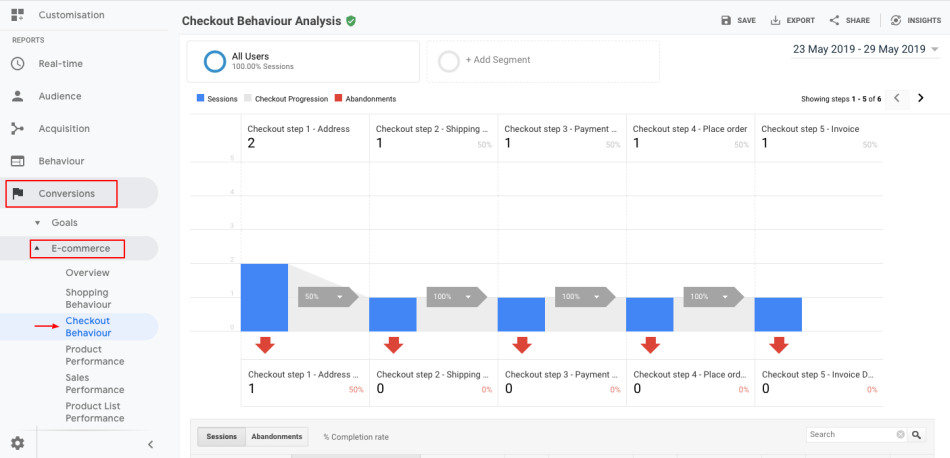
5. Collecting Your Search Data
Curious to know what search queries your shoppers use to look for your products?
With X-Cart, sending your shoppers’ search data to Google Analytics is a piece of cake.
Trace your store’s search requests on the Behavior -> Events -> Top Events page:
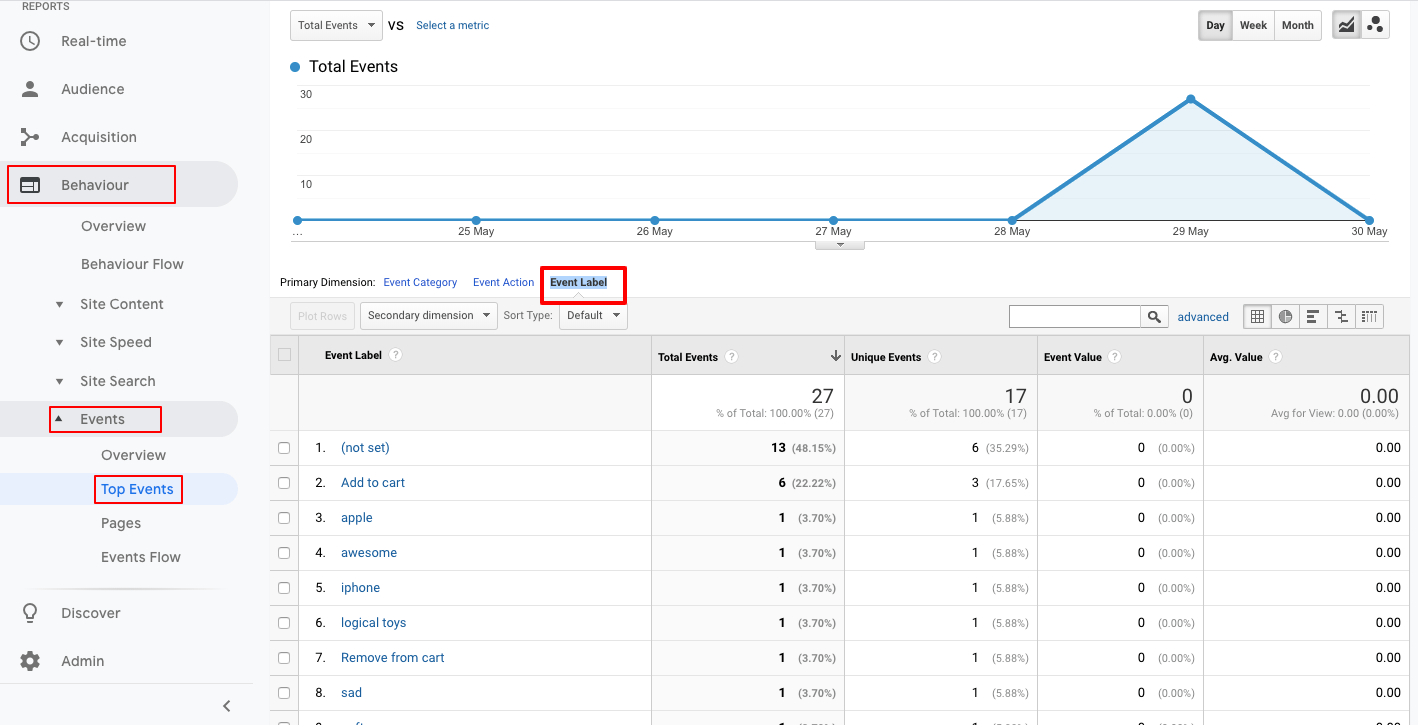
V. How Do You (or Your Developer) Enable Enhanced eCommerce in Google Analytics?
Setting up eCommerce tracking should be rather troublesome for those having little to no knowledge of programming. You’ll either need a developer to assist you with all the technical things or go through all the blood, sweat, and tears to get things done.
Spoiler: That’s what I thought when writing the intro passage for this chapter. In fact, the setup process is definitely easier than you think, especially if your store is powered by the X-Cart shopping cart platform.
The easiest way to enable Google Analytics eCommerce Tracking is through the X-Cart’s add-on. This can be done in a few steps:
STEP 1: Enable Google Analytics for Your Store
(If you already track your store’s performance using Google Analytics, just skip this part.)
If you don’t have an account in GA, hang tight while I get technical.
Your first step would be signing up here and filling out all the basic information about your organization.
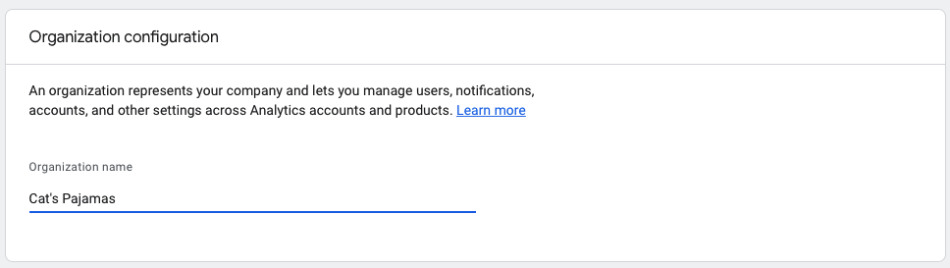
Get a Web Property ID
Before you get your eCommerce features set, you’ll need to get a Web Property ID from the Google Analytics account. You’ll have to copy and paste it to every page of your eCommerce website in the form of a snippet.
Your Web Property can be found following this path: Property -> Tracking info -> Tracking code section.
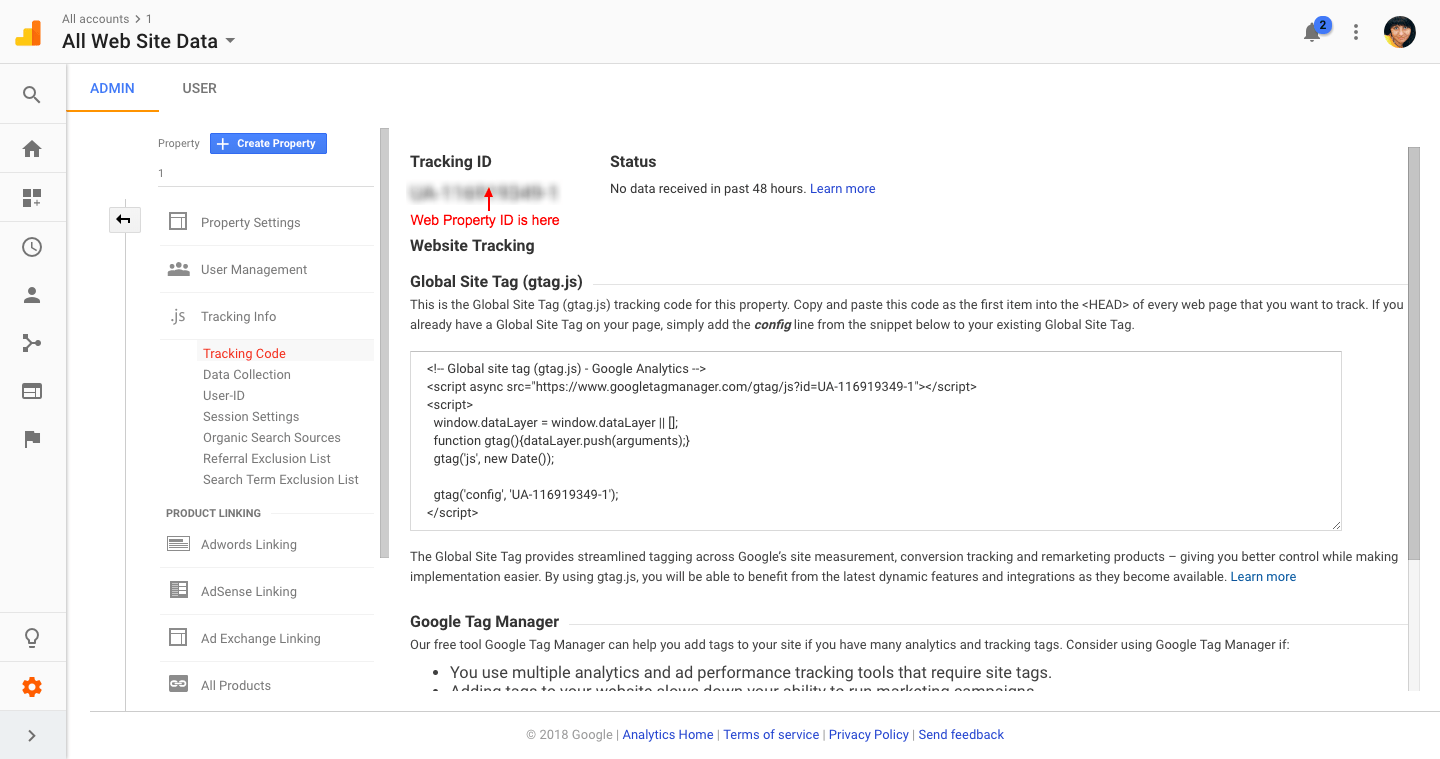
Integrate your online store with Google Analytics
The easiest way to collect valuable metrics on your X-Cart store is to install the Google Analytics app which will automatically send all the event data to your GA account and other tools owned by Google.
Google Analytics add-on for X-Cart will give you insights into your store’s traffic, sales, and marketing effectiveness.
Price: Free
Once the add-on is enabled, you’ll have to play with its settings a bit:
- Specify your Web Property ID;
- Choose the domain you are about to track;
- Choose between Universal Analytics and Traditional Analytics. (I suggest that you should go for the first one as it’s the newest version of GA, and it has made data collection much simpler.)
- Switch on the Google Analytics Enhanced eCommerce option and tweak a few other settings, as shown on the screenshot below.
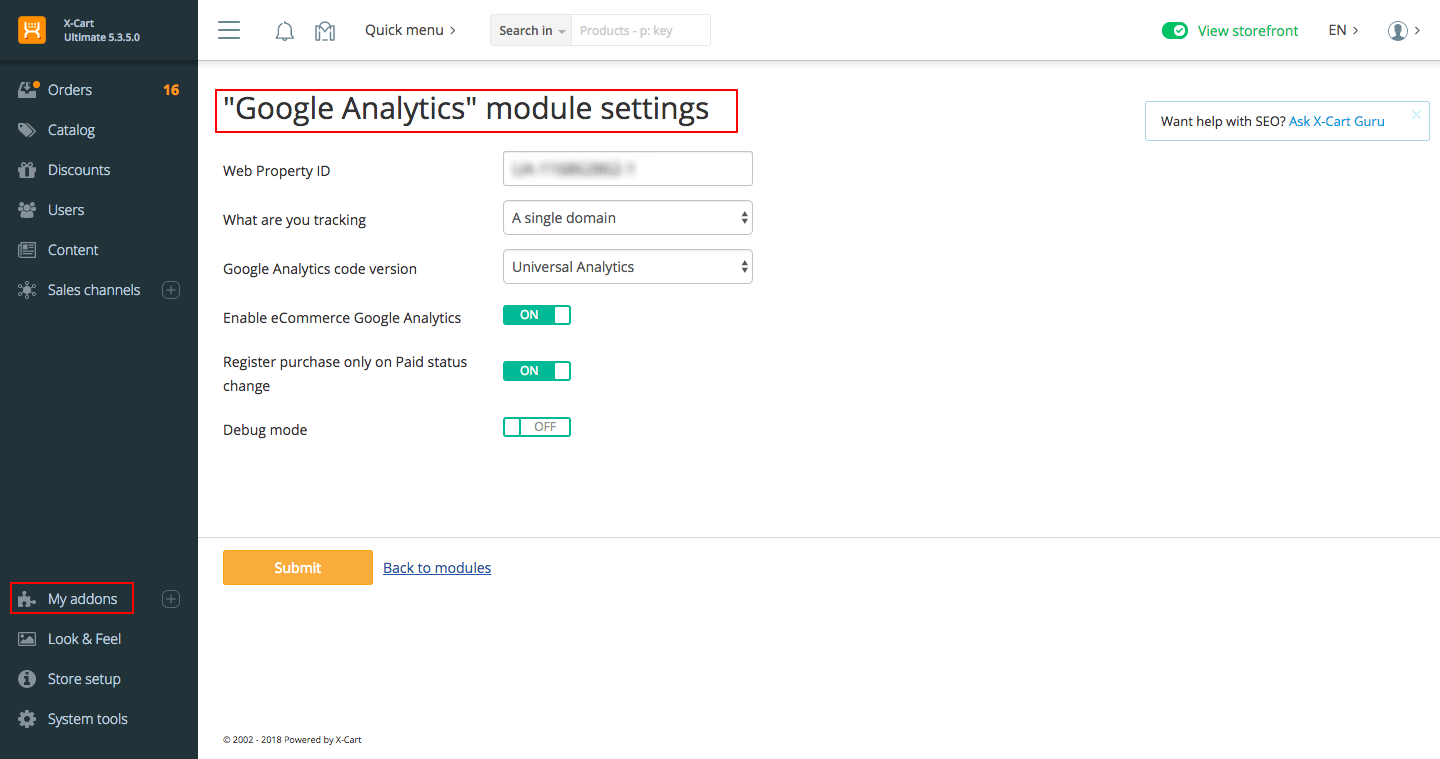
If your store is not powered by X-Cart, or you don’t feel like using our Google Analytics add-on, feel free to implement eCommerce tracking using the global site tag (gtag.js). Warning: This will require some technical skills.
Additional Resources:
gtag.js Developer Guide | Global site tag (gtag.js)
Google Analytics Account Setup – X-Cart 5 Knowledge Base
STEP 2: Setting Up Enhanced eCommerce Tracking in GA
Enabling eCommerce features in X-Cart’s Google Analytics add-on is not enough — you’ll have to tweak the corresponding settings in your Google Analytics account.
Here’s how you can do it:
- Log in to your Google Analytics account.
- Navigate to the ADMIN settings at the very bottom of the left menu.
- In the VIEW column, click on the eCommerce settings tab and enable both eCommerce and Enhanced eCommerce settings.
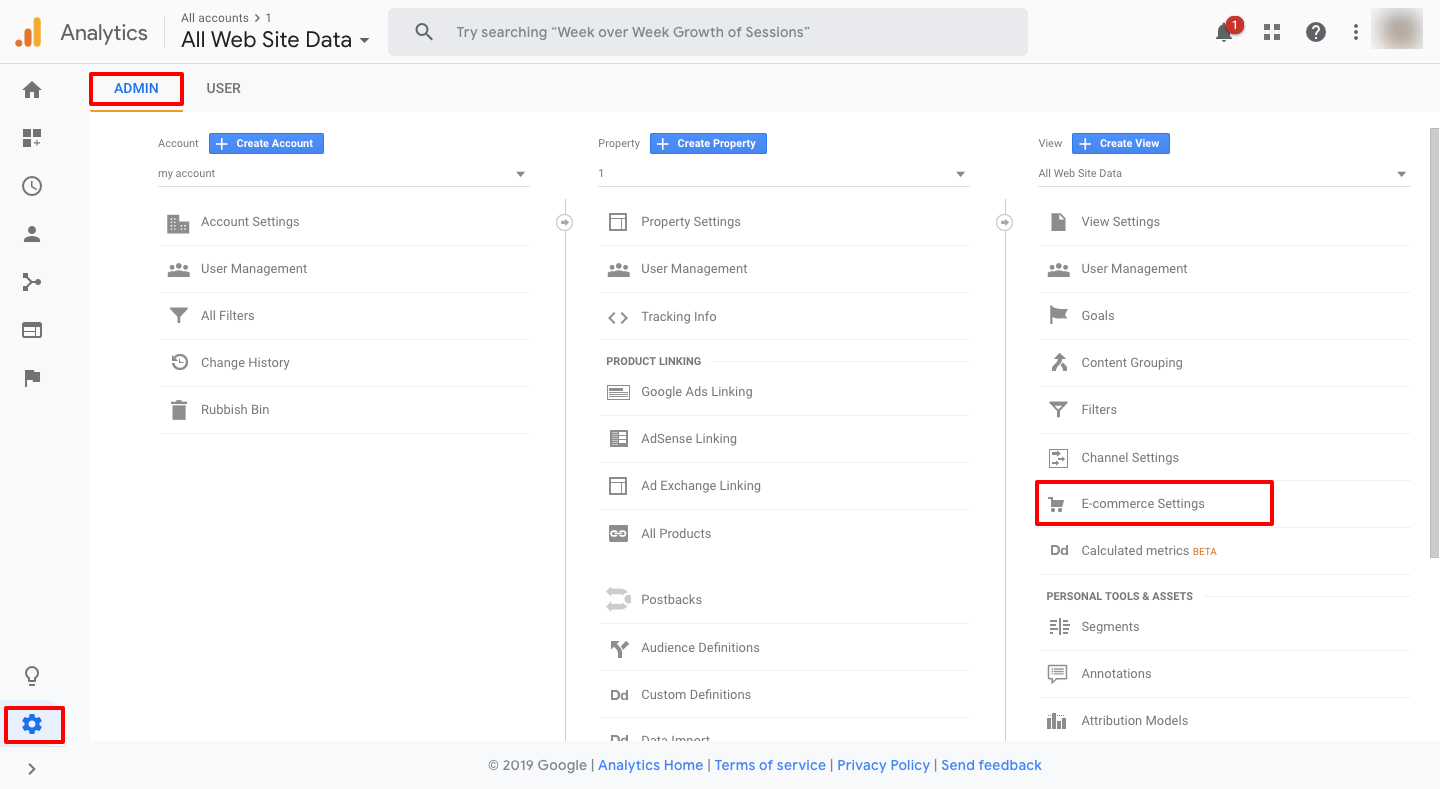
There are other ways to enable eCommerce tracking for your eCommerce site. If you are well-versed in coding, you can do it with the help of ec.js plugin or via Google Tag Manager.
Conclusion
Although setting up Google Analytics for your eCommerce business is likely to take a fair chunk of your time, it is clearly a smart investment.
The insights you get with this tool are an invaluable addition to your overall marketing strategy, as they will give you a clear picture of how your business is performing right now.
Below are the key benefits to GA Enhanced eCommerce:
- It’s a sure-fire way to identify leaks in your sales funnel.
- It’s a proven way to stop your visitors from clicking away from your checkout or product detail pages.
- It’s a perfect way to get an in-depth understanding of the products you sell.
- And, finally, it’s a good and reliable way to assess your internal promos.
If you are looking to continually improve your store’s performance, enabling Enhanced eCommerce functionality is a step in the right direction.
Have you already implemented Google Analytics Enhanced eCommerce? Mind sharing your feedback in the comments section below?
About the author